In order to add analysis results to a selected watchlist manually, we can use context menu from the results list:
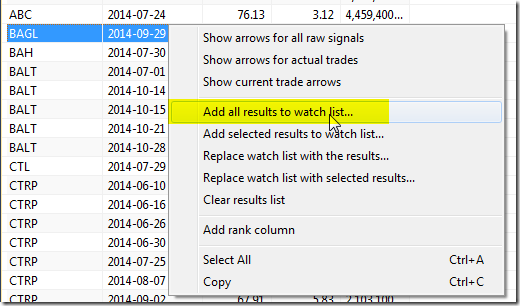
There is, however, a way to automate this process and add the symbols to a watchlist directly from the code. To do so, we need to:
– check if our Filter variable was true at least once in the tested Analysis range
– based on the above condition, use CategoryAddSymbol() function to add tickers to a watchlist.
Additionally, we can erase the watchlist at the beginning of the test if we want to store just the new results.
The code below shows how to implement this procedure in AFL.
listnum = 10; // we use watchlist 10 for storing results // erase the watchlist when we process very first symbol if ( Status( "stocknum" ) == 0 ) { // retrieve watchlist members oldlist = CategoryGetSymbols( categoryWatchlist, listnum ); // iterate through the list and remove tickers for ( i = 0; ( sym = StrExtract( oldlist, i ) ) != ""; i++ ) { CategoryRemoveSymbol( sym, categoryWatchlist, listnum ); } } // sample exploration code Filter = ROC( Close, 1 ) > 3 AND Volume > 1000000; AddColumn( Close, "Close" ); AddColumn( ROC( Close, 1 ), "ROC" ); AddColumn( Volume, "Volume" ); // check how many times Filter variable was true in the tested range // if non-zero value detected, add current symbol to a watchlist if ( LastValue( Cum( Filter AND Status( "barinrange" ) ) ) ) CategoryAddSymbol( "", categoryWatchlist, listnum );

















